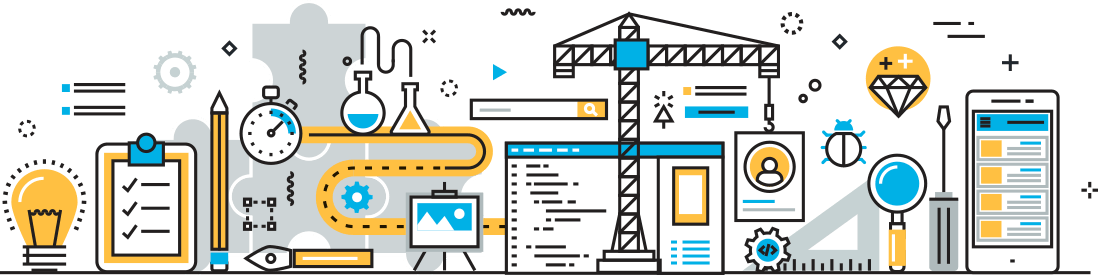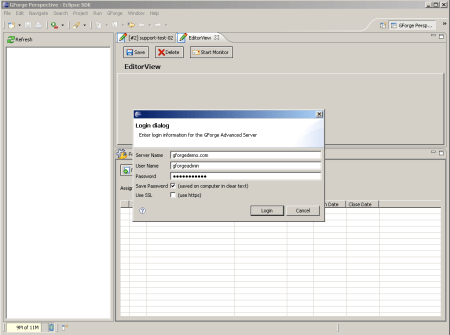GForge AS Eclipse Plugin
In this post we present our plugin for GForge AS, which seamlesly integrates with the Eclipse environment and lets you access GForge’s server trackers and documents directly from your work environment.
Installing it is straightforward, just decompress the distributable package in the eclipse plugin folder, then start Eclipse. You will see a “GForge” menu entry. To login to the desired server, just supply the credentials
After login in, you will see the list of projects in an expandable tree. Expanding on a project shows you a “Documents” and a “Trackers” node. Under “Documents”, you have access to all the server folders for which you have access rights to. Under “Trackers” you have the list of trackers. The icon lets you distinguish between “Task” trackers and “Issue” trackers.
Working with Trackers:
Clicking on a tracker brings the tracker window, which lists the tracker items. From that view you can create new tracker items, edit a tracker item and run saved queries and get the resulting items listed.
To edit a tracker item, select it from the list and click “Edit”. That opens the tracker item edit view, where you have access to all the fields and tabs available on the browser-based version. The edit view is organized in tabs:
On the Tracker Item Edit View you can:
- Edit all the fields
- Add new messages (follow ups)
- See and download attached files
- See all the changes registered
- See all the commits
- Add/delete dependencies
- Add/delete duplicates
- Add/delete associations
- Add time tracker entries
- Add/delete tags
Working with documents:
Clicking on a folder under “Documents”, opens the files view.
On this view you can:
- Download a file
- Upload a file
- Edit a file
For a particular file, you can:
- See all the file versions
- Add/delete associations
- Add/delete tags
We have presented the basics regarding our GForge Eclipse Plugin. A new version will be released together with GForge 6, that includes the new hierarchical trackers.