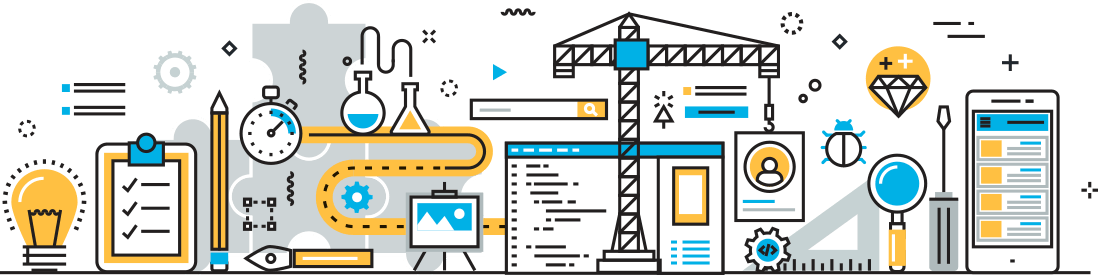Getting Out of Your Way
When I talk to customers about GForge, I often describe it in terms of parenting. For product managers, their products are their children and good parents see all the untapped potential alongside any rough edges. Like parents, product managers often spend a disproportionate amount of time playing up their products strengths while downplaying those rough spots.
GForge and nearly every product in our space shares a common flaw: we get in the way too much. Product managers fantasize about how much customers use their products and, while understandable, sometimes the measure of a great product or feature is how much it gets out of our way. Let’s explore this concept with a concrete example.
As we’ve been redesigning GForge, everything related to the customer experience is on the table. Over the past few weeks we’ve been finishing up how leads, PMs and individuals manage their work. For most organizations this means multiple projects with competing priorities fighting for engineering time. This process usually goes through a review by leads or PMs resulting in work being dished out to team members who then have to figure out how to factor those competing project priorities to build their work queue. Worst yet, this process often happens multiple times each week with the team members organizing their queue on a daily basis. Compounding things, each organization has a toolset that is meant to facilitate some or all of this process and here-in lies the problem. While the tools often facilitate organizational process, they are often clunky and impose team members to do interact with the tool more than needed. This is the exact sort of problem GForgeNEXT is trying to fix.
So what are our goals in the specific case?
- It has to be easy for leads and PMs to prioritizing work ahead of assigning tasks to team members.
- Leads and PMs want to quickly prioritize team members tasks, many of which, reach across milestones or other projects. To be clear, we are talking about prioritizing work across projects and milestones where tasks, in many cases, have been given the same priority.
- As an alternative to #2, above, some organizations prefer to give team members the flexibility of prioritizing their assigned work across projects and milestones.
- Leads and PMs want to monitor an individual’s contributions and tasks (again, across projects and milestones).
- Team members want to work through their queue without having to constantly refer to to their list.
To drive home the need of tools needing to get out of the way of teams let’s show how GForgeNEXT addresses this.
Prioritizing and Assigning Project Tasks
Admittedly, GForgeNEXT isn’t doing anything truly revolutionary in this area. The fact is to prioritize and assign work on a project, you simply can’t get around building a list and then setting the priority. In fact, you’ve always been able to do this quite well in GForge but we did add a few wrinkles to make this easier. First, when building your list, we’ve made it easy to quickly add a tasks:
As you see, you can now save and quickly navigate to add additional tasks eliminating the step of going back to any list. Once you’ve built your list you can further refine the priority and assignment of tasks:
One minor feature we added is the ability for team members quickly add a task to their own queue. While browsing tasks they can click on the star icon which will a) assign the task to the team member and b) add it to the end of their current queue:
Probably the biggest enhancement to the task list is that they are all part of a polling loop to reflect external changes. That means if you are working through prioritizing project work in a phone call or meeting one person can change the priority (or status, assignee, etc) and anybody else viewing the same page will see the changes.
Prioritizing Work Across Projects and Milestones
To this point we’ve shown how to manage tasks within a project, however, if you are in an organization with multiple team members working in a growing project portfolio you need to have a handle on how that work is prioritized work across projects with competing priorities and deadlines. This is equally true for team members who may have the flexibility to make their own decisions on how to prioritize their tasks across projects.
In GForge you could already view your assigned work and even manage that work within your own queue. While the feature is there and it works GForgeNEXT simplifies all this:
What you see above really addresses three basic questions for any given person:
- What has this person been assigned?
- What are they currently working on?
- What have they completed?
If this sounds familiar, that’s because this is what nearly every “status meeting” in nearly every organization has covered for decades. “Status Meeting”, “Stand-up Meeting”, call it what you want, those are the three basic nuggets of information they are all after and they account for significant productivity waste.
When viewing an individual’s queue, GForgeNEXT gives you the answer to those three questions. See, access to an individual’s queue is based on the relationship of the viewer, specifically, leads and PMs can now monitor and optionally manage their team member’s queues. Obviously this also implies users can manage their own queues and all of this is done by dragging cards between the Assigned and Queue columns or moving cards within the Queue column to set the order.
Finally, just as when browsing tasks, when you are viewing an individual’s queue, any external changes made either by the individual or a lead/PM will be automatically reflected .
Working Through Your Queue
Once the lead, PM and the individual have setup their respective queues team members can begin work. What’s important here as while the queue exists we have tried our hardest to make complete taskseffortless. For example, you can quickly view your queue fight from the menu in GForgeNEXT:
From there, as you complete work in your queue you can simply access the next item using the What’s Next button which will save your work and take you to the next task in your queue:
Again, Let’s Get Out of Your Way
As I’ve said before, we don’t pretend any of this is truly revolutionary but as we continue product development on GForgeNext we continue to not only listen to our customers but figure out how we can reduce friction so your teams can focus on getting work done. Regardless of whether you use GForge or not, let us know how your organization manages work and if what we outlined would fit your organization. Finally, If you’d like to take a closer look at GForgeNEXT we invite you sign-up for our beta program which will be launching soon.