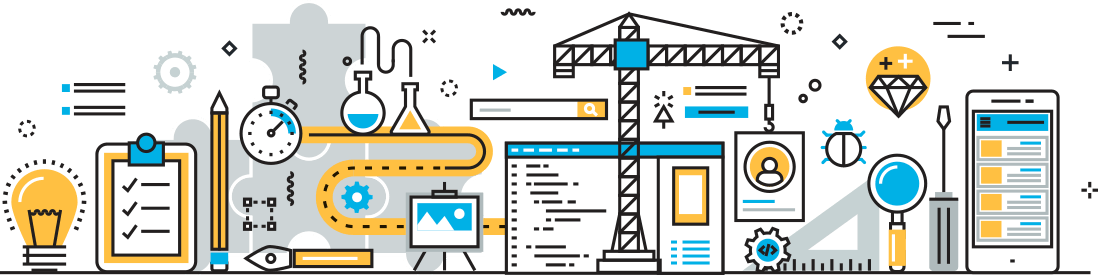GForge How-To: Project Admin SCM Settings
Hello and welcome to another GForge How-To. In this series, we teach you tips and tricks to help you maximize your experience with GForge. This time, we’re talking about the Project Admin SCM page, and the settings available there.

The settings on this page are as follows:
Access Method toggles between accessing your SCM over SSH or HTTPS; SSH is the default.
Git LFS support enables and disables Git LFS support.
Code search indexes the code in your promotion model branches for searching. Code tagging indexes the project’s code to tag related tracker items and user commits.
Enable Anonymous Read allows SCM to be read by anyone, including anonymous users.
Associate Tracker Items has three choices: you can keep commits unattached to tickets, attach them when you want, or require that every commit associates to a ticket.
Restrict Tracker Item Associations requires commit ticket IDs to reference a ticket in the project.
Commit Notifications sends an email to everyone monitoring the SCM repo when someone commits.
Validate Committers ensures that each commit is pushed by an authenticated user.
Validate Assignment automatically assigns a specified ticket to a committer.
Access Text shows any text you type in on the main SCM repo page.
Browse Text shows the text you type on the SCM Browse page.
As you can see, the SCM settings available to project admins can help in customizing and correcting GForge to fit any project’s needs. If you have any questions or feedback about the Project Admin SCM page, you can send us a message here. Make sure to check your inbox for more GForge How-To’s in the future!