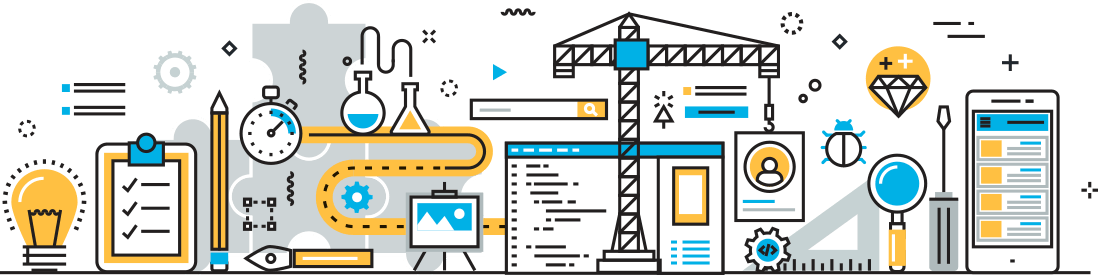GForge Live Discussion (aka Chat)
One of the big new features in 6.2.1 was the Live view on our Discussions plugin. It’s basically a chat room, about a project, a document, or just about any other object on your GForge site. All of the conversations are automatically saved as Discussion Threads for later viewing, and are searchable along with everything else in your project. They’re also access-controlled, so you can allow the right people in on your sensitive discussions.
The best part? No installs, no widgets, no special ports to open or configure. It’s all regular web traffic in a regular browser window.
We use Chat all day long at GForge – it’s a huge productivity tool for folks that can’t (or don’t want to) yell over a cube wall.
If you’re not already using Chat, you should definitely check it out. Here are three short videos by our own Olivia, detailing three great features that make our Chat one of a kind.
Project Activity Feed
From any Chat tab, each user can choose to see project-related activity as it happens. This is great for keeping up with what’s going on, without having to ask anyone what they’re doing.
Auto-Link, Auto-Preview
When you post through the Chat window (or via email, or directly in the Discussions web page), GForge automatically picks up on what you’ve entered. We’ll pre-render graphics, embed the YouTube player, show a nice preview block for other URLs, and even provide links to other GForge objects that you mention by ID. And when you mention something in GForge, we’ll also add a note to that item, tying back to the Discussion where it was discussed.
Emoticons, Sounds, Images
Aside from the very real productivity and team benefits, it’s also fun to make a little noise once in a while. GForge has a huge set of emoticons that you can click on or type in to let others know what you think. There’s also a sounds button, with an expandable set of sound clips you can play for everyone.