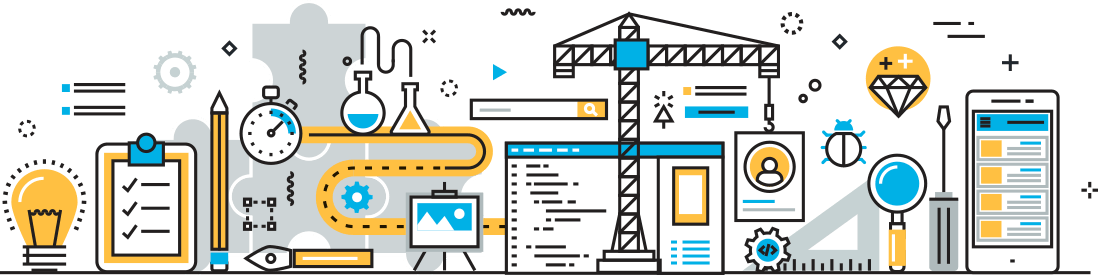Introducing: Project Health Checks
GForge Next has everything that teams need to plan, execute, and document their work. You can start with simple features like kanban and source control, add workflow steps, code reviews and wiki articles, even integrate your build process and Zoom meetings.
But embracing all of these features and flexibilities can eventually make anyone feel a little lost:
On the one hand, we want all of these features. We need them. OTOH, we can’t (or really, really don’t want to) pay for training or plugins, or spend hours in Stack Overflow, to get the best use out of the tools we’re already paying for.
What we really need is a tool that tells us how we’re doing as we use it. Automatically. One that grows with our usage, making recommendations that apply to our process. Most importantly, one that doesn’t get in the way of actual productivity.
That’s why, starting in version 23.0, we’re rolling out a new item in Project Admin Reports called Project Health Checks. This new report will be run automatically against each active project in GForge Next, and provide insight, metrics and advice on features you may want to use, configuration options that need tweaking, or processes that may not be working for you. All of these Checks are designed to help you spend less time on your tools and more time getting things done.
Data + Analytics = Advice
Because GForge Next is a single service (with a single API and database), we can take a comprehensive view of each project – from users and roles, to releases, tasks and sprints, to the code changes, and even the configuration of access controls, workflow and integration settings – and look for patterns across all types of related data.
Report Format
The Project Health Check is run automatically once a month, and all project admins are notified when results are available. Each report is organized into Categories, Checks, and Results:

In the screen shot above, “Commits” is the Category. Other Categories include Tasks, Sprints/Releases, Backlog, and Project Configuration, and more are planned for later this year.
Within each Category are a number of Checks, each of which looks for a single kind of pattern, warning, or possible improvement.
Each Check can yield one or more Results, depending on how many Users, Trackers, or other related data appears in your Project.
You can collapse and expand Categories and Checks. Collapsed sections will show summary counts of the Results that are hidden, like the colored boxes at the top of the report.
Result Types
Checks fall into these categories:
- Green boxes are OK/Success results, which shows that your project is performing well in this area.
- Yellow boxes are Warning results. These don’t necessarily indicate a problem, but a trend that’s going the wrong way, or an easy opportunity for improvement.
- Red boxes are Failed results. These results may point to a problem with your process, or a measurement that is way outside recommended boundaries.
Navigation and Customization
For the Warning and Failure Results, clicking on the result will take you to a blog post, wiki article or video with details about the issue, why it might affect you, and how to fix it.
Our Health Checks make some assumptions about projects and teams in general, and not all of these assumptions will apply to your situation. If there are Checks or Results that don’t make sense, you can turn them off completely, and exclude them from totals and future Health Check reports. Disabled Checks can be re-enabled at the bottom of the report.
What’s Next?
As we start running Health Checks for SaaS customers, GForge staff will be contacting project admins directly to offer personalized walkthroughs of the data, discuss fixes, process improvements, or GForge Next features that might help, and get feedback on wording, content, and future Checks to be implemented. SaaS users can also use the “Get Support” button anytime to request help with this new feature.