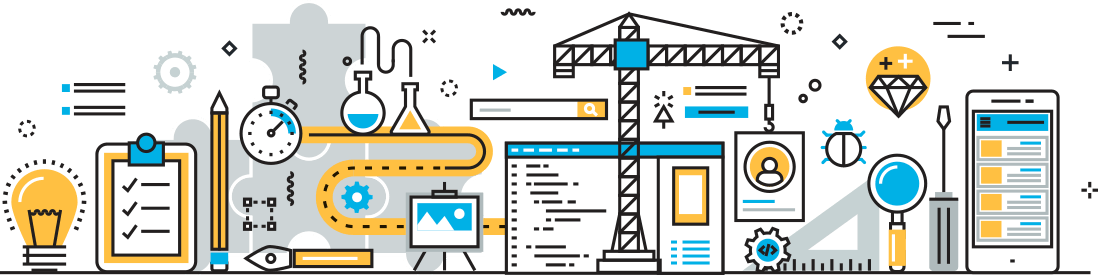MS Project GForge AS plugin
Today we present you the MS Project plugin for GForge AS. a full featured MS Project – GFOrge AS integration, that lets you connect to a GForge tracker, work on the tracker items from within MS Project, and then sync to the GForge server to update your changes. It allows you to sync tasks in both directions, from GForge to MS Project and from MS Project to GForge. A manager can create tasks directly on MS Project and then sync them back to GForge AS and make them instantly available to developers and other team members.
After you install the plugin, it will be available in MS Project under the “Tools” menu item (“GForge Plug-in”). The plug dialog shows:
Enter the GForge server you want to connect to, the serial number (you need a serial number for each GForge server), your GF username and password. You can set it to use secure connections (SSL), if available on the GForge server. Clicking “Fetch subprojects” will display in the drop-down below all the Trackers to which you have access to (according to the role settings in GF). Select the desired tracker, select “Synchronize subproject” and hit “Apply” to let the plugin sync to GForge.
Consider the following GForge tracker example:
It shows a sample tracker with some tracker items. The latest version available implements the new Hierarchical Tracker feature, to be released in the upcoming GForge 6.
Back to MS Project, after synchronization with GForge, we get the tracker items:
with the Gantt view:
Editing tracker items:
The basic operations you can do are creating / updating / deleting tasks on the tasks sheet, or manipulate start/end times and task dependencies on the Gant View.
Clicking on a task opens the task dialog:
Task dialog contents:
.General tab, you can set/edit task name, duration, start/end dates, priority
.Notes tab, you can add notes to a task, that will be added as a follow-up in the corresponding GForge task. predecessors tab, you can assign task dependencies (make this task dependent on other tasks).
.Resources tab, you can assign human resources to the tab. This avaible resources are the same as in the assignees list in the tracker item edit screen in GForge.
Another usual management task is assigning task priorities, schedule tasks and detect and set task dependencies. That can be done directly on the Gantt view.
On the Gantt view you can:
.Move tasks along the timeline
.Expand/contract tasks
.Set task dependencies (make a task dependent on another, so that the task will start after the one upon which it is dependent on finishes).
The following picture shows an example of task dependency, where task 9 has been made dependent on task 8.
Multiple dependencies are supported. GForge tracker items support a task to have multiple dependencies:
When the manager reorganizes the tasks on MS Project, the Gantt diagram will be reflected on GForge server.
The GForge MS Project plugin is a tool specially suited to project managers that are already comfortable working with MS Project and manage projects hosted on a GForge server. It allows the manager focus on what he does: manage projects, using his tool of choice.
MS Project plugin is only available for GForge AS.